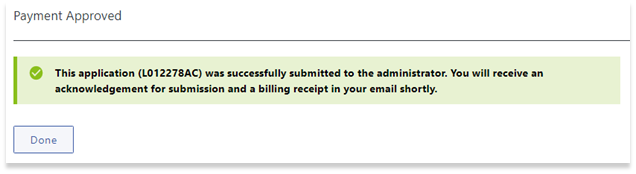How to File an Application to Correct Information (s. 42)
Note: section 42 does not apply to a current reporting body who must file a new transparency report under section 17 of LOTA to correct or change information in a previous report. To learn how to file a stand-alone transparency report under section 17, see System Help – Transparency Report.
Under section 42, a person other than a person who is a reporting body may, by application to the administrator, request that corrections or changes be made to a filed transparency report only after
- the person has made a written request to the reporting body to file a new transparency report under section 17 to correct or change the information,
- the reporting body has not filed a new transparency report with the correct information within three months.
Who may apply
- an interest holder or settlor may apply to correct or change information about them or itself,
- a former reporting body may apply to correct or change information about the reporting body or about an interest holder or settlor of the reporting body.
Use an LTSA account to Create Form
To file an Application to Correct Information, legal professionals must use an LTSA Enterprise account, and individuals must use a LTSA Explorer account.
For LTSA Enterprise account users:
To file a Application to Correct Information, navigate to the Submissions tab and click Land Owner Transparency Registry:
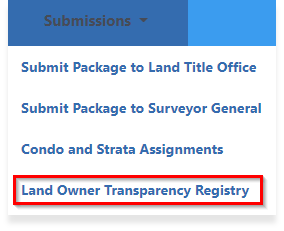
Then select Application to Correct Information s. 42 under the Other Services section to start the filing process.
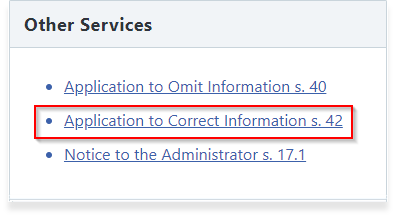
For LTSA Explorer account users:
Select Submit an application to correct or change information in the Land Owner Transparency Registry to start the filing process:
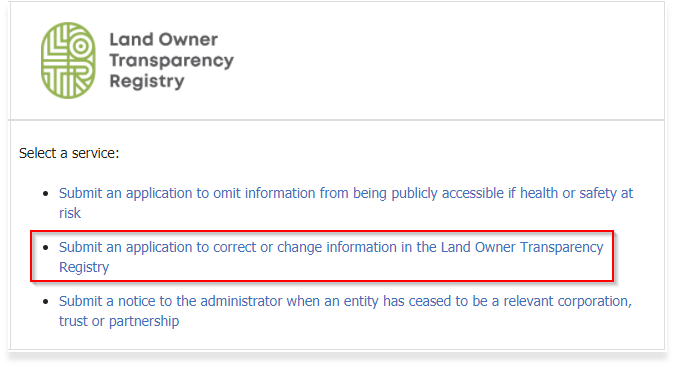
Complete the Application
The applicant first needs to indicate whether it is an interest holder/settlor or a former reporting body who is filing this application:
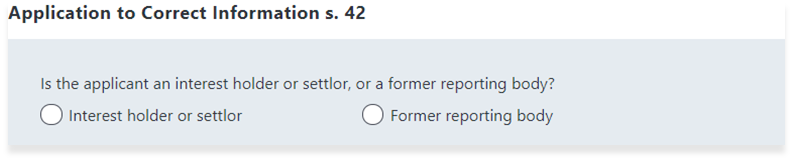
The requirements in LOTA must be confirmed with the following pre-application checklist questions in order to access the Application to Correct Information form:



A copy of the written request given to the reporting body must also be provided to validate the request. To upload a file, drag and drop to the dashed box area:
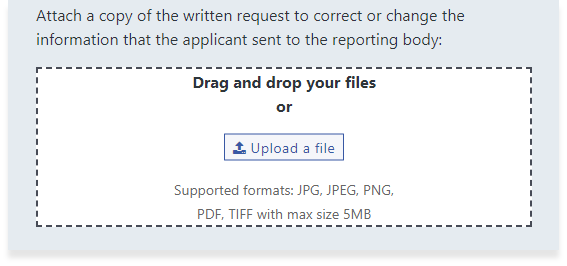
Provide information about the applicant. To upload a government-issued photo ID of the applicant, drag and drop a photo file to the dashed box area:
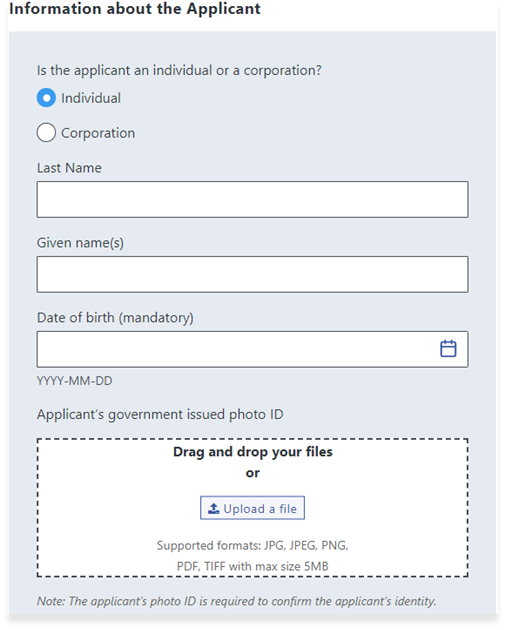
Enter the file reference (for LTSA Enterprise account users only) and the transparency report ID of the previously filed transparency report:
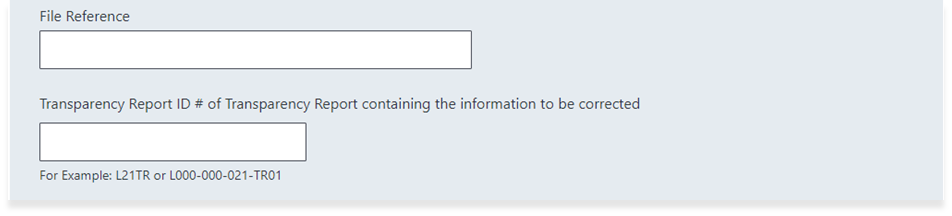
Provide specific details explaining the reason for filing the application, and attach any relevant records, information or verifications to the application. To attach a file, drag and drop to the dashed box area:
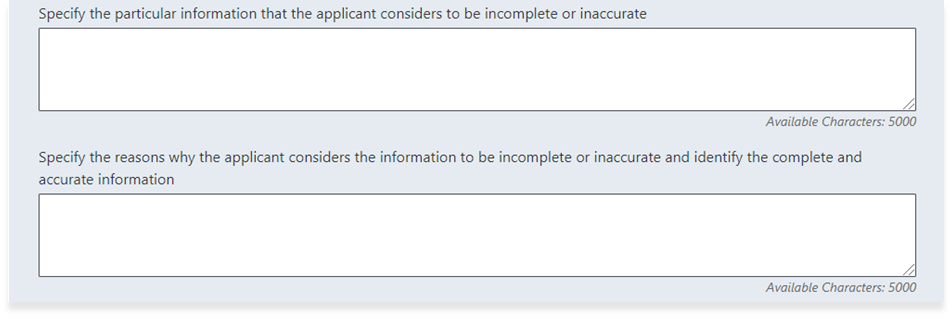
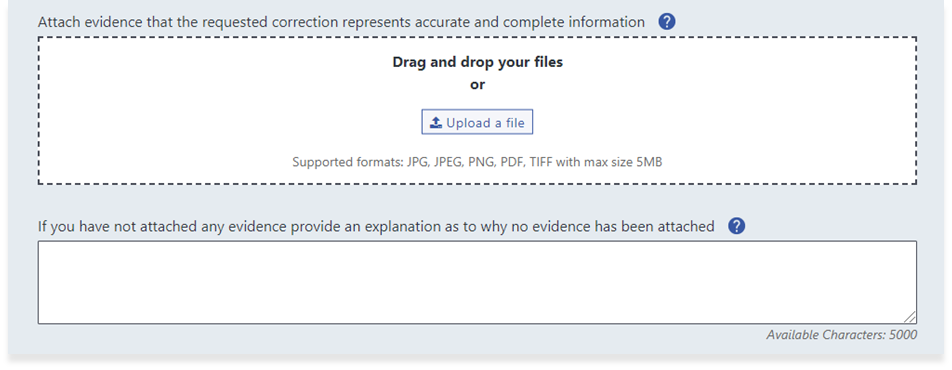
Fill out all necessary fields in the Address for Notice to the Applicant section:
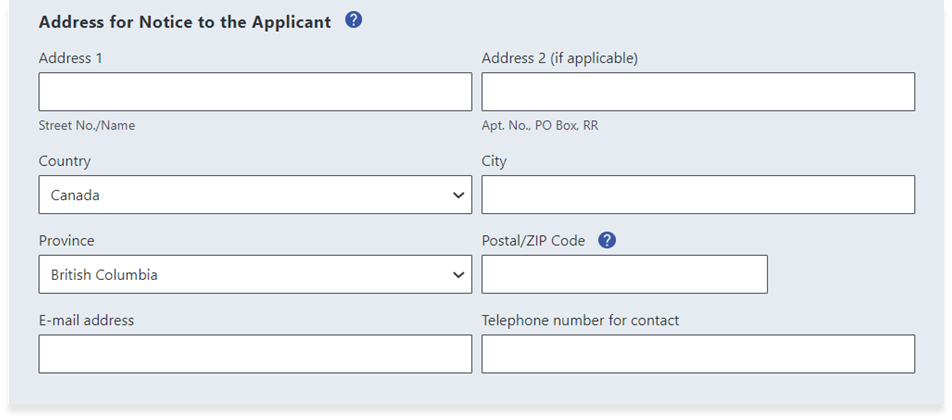
Submit Form and Pay Fee
Click the button to confirm that all entered information is correct and complete, and then click Submit and Proceed to Payment:
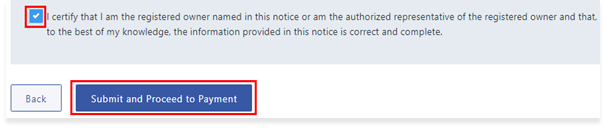
Click the Order button on the Confirm Your Order page to pay and submit the application. LTSA Explorer account users will enter credit card information to pay the associated fees for the application, while LTSA Enterprise account users will have the fee deducted from their account.
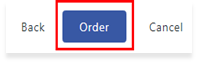
A message will be displayed to indicate payment has been made and the application has been submitted to the Administrator.